今天小编给大家带来了microsoft edge开启拼写检查教程,想知道怎么做的小伙伴就跟着小编来看看吧,相信一定会帮到你们的。
microsoft edge怎么开启拼写检查?microsoft edge开启拼写检查教程
1、首先我们打开电脑里安装的microsoft edge;
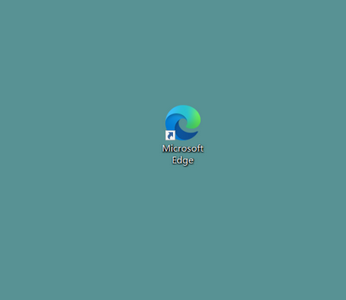
2、然后点击右上角的【...】;
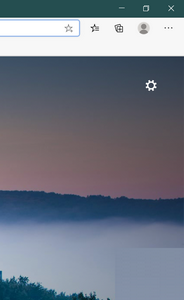
3、我们在弹出来的对话框中点击【设置】按钮;
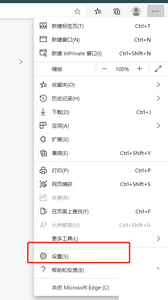
4、接着我们在设置界面点击左侧的【语言】。
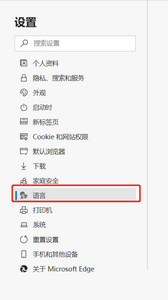
5、最后我们看屏幕的右侧,我们找到【检查拼写】然后点击右侧的开关就可以了。
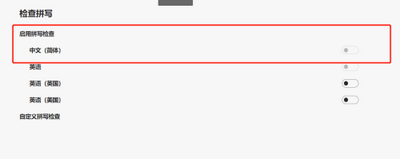
谢谢大家的观看,更多精彩教程请关注本站!
















