很多小伙伴在使用microsoft edge的时候,想知道怎么显示翻译按钮,下面小编就为大家分享教程,感兴趣的小伙伴不要错过哦!
microsoft edge怎么显示翻译按钮?microsoft edge显示翻译按钮教程
1、首先双击桌面microsoft edge快捷方式图标,打开microsoft edge。
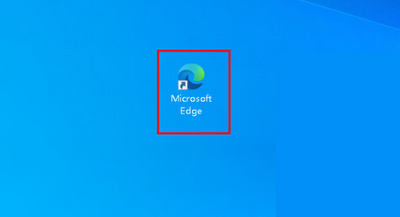
2、然后点击页面右上角的三点图标,在下拉菜单中打开设置。
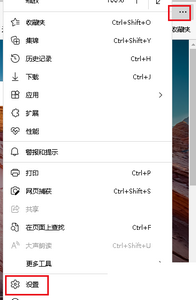
3、最后点击左侧的“语音”,右侧将“让我选择翻译不是我所阅读的语言的页面”按钮切换为开。
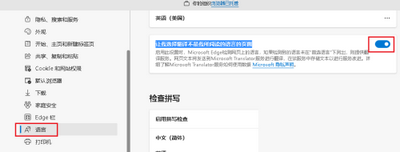
谢谢大家阅读观看,希望本文能帮到大家!
















