本站为网友们提供了一篇关于网络适配器没有无线网络连接解决指南,有的用户电脑发现突然没有网络了,如果网络正常的情况下出现这种问题,很有可能就是网络适配器驱动出现了问题,大部分只要更新一下驱动就能够解决问题,接下来就让小编给大家分享一下网络适配器没有无线网络连接解决指南。
网络适配器没有无线网络连接解决指南
方法一:
1、首先我们右键开始菜单。
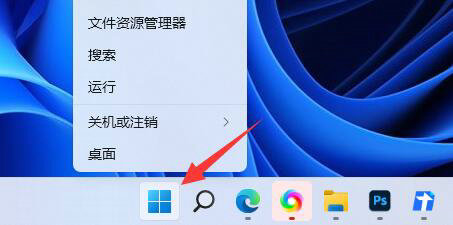
2、接着打开其中的“设备管理器”

3、打开后,展开“网络适配器”,查看下面有没有无线网络设备。(一般是带WLAN的)
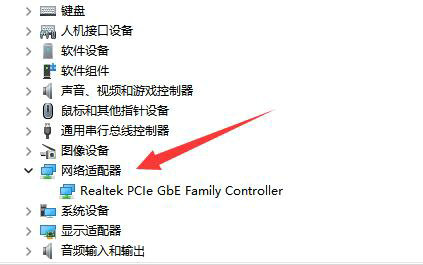
4、如果没有无线设备,那么右键“网络适配器”,选择“扫描监测硬件改动”
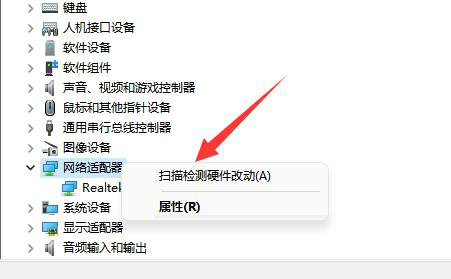
5、如果扫描都扫描不出,那么就需要拆机,重新插拔一下无线网卡设备了。
方法二:
1、如果能扫描到无线设备,但是没有无线网络适配器。
2、那么可以先重启电脑看看能不能解决。
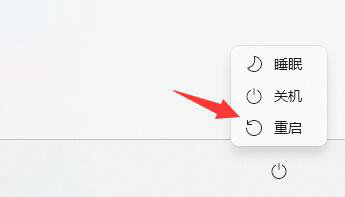
3、重启都解决不了就右键扫描的无线设备,选择“更新驱动程序”
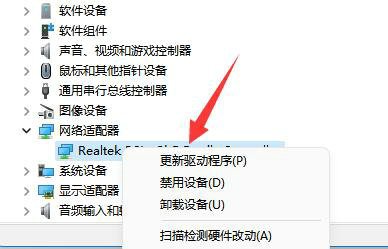
以上就是网络适配器没有无线网络连接怎么办 网络适配器没有无线网络连接解决方法的内容分享了。
















