CorelDRAW X7是一款很好用的由加拿大Corel公司推出的经典矢量绘图APP,那CorelDRAW X7怎么卸载还有的用户不了解,下面小编就带来了CorelDRAW X7卸载步骤一览,想知道的朋友可不要错过了!
CorelDRAW X7怎么卸载?
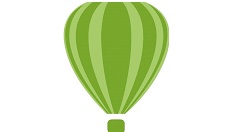
在“控制面板”中选择“程序”>“程序和功能”,在弹出的窗口中选择CorelDRAW Graphics Suite X7 (64-Bit),用鼠标右键单击,在弹出的快捷菜单中选择“卸载/更改”命令,如图所示。
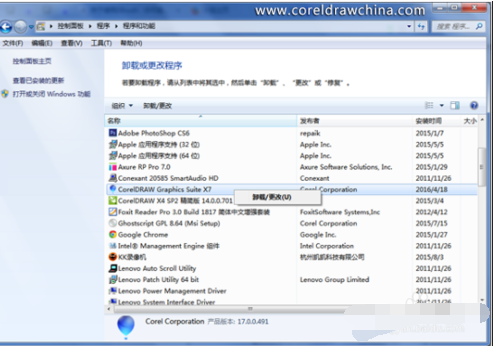
屏幕中会弹出“正在初始化安装程序”提示界面,如图所示。
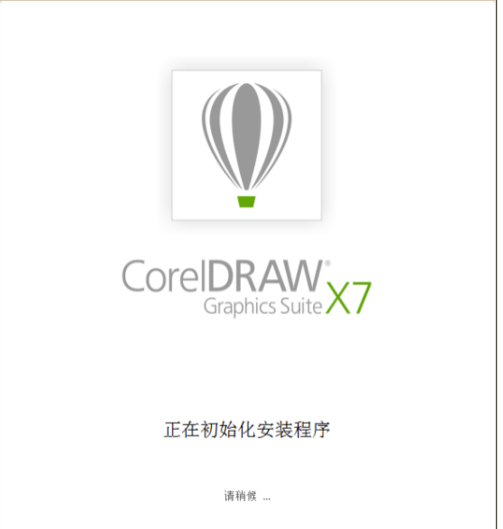
在弹出的界面中选中“删除”单选按钮,并选中“删除用户文件”复选框,然后单击“删除”按钮,如图所示。
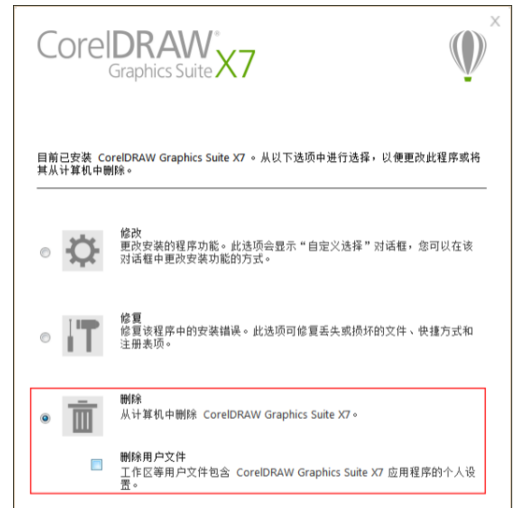
程序进入卸载删除界面,如下图所示。
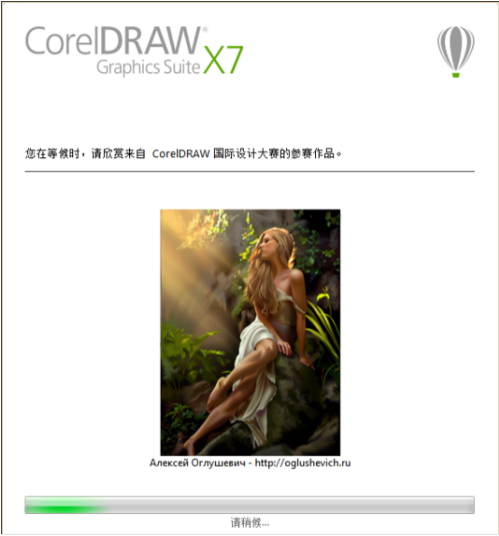
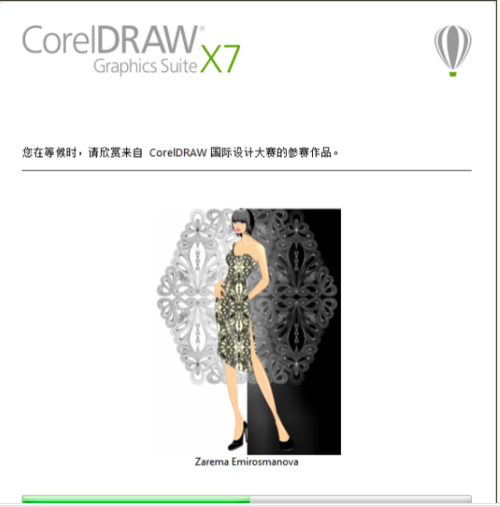
5卸载完成后,单击“完成”按钮,如图所示。
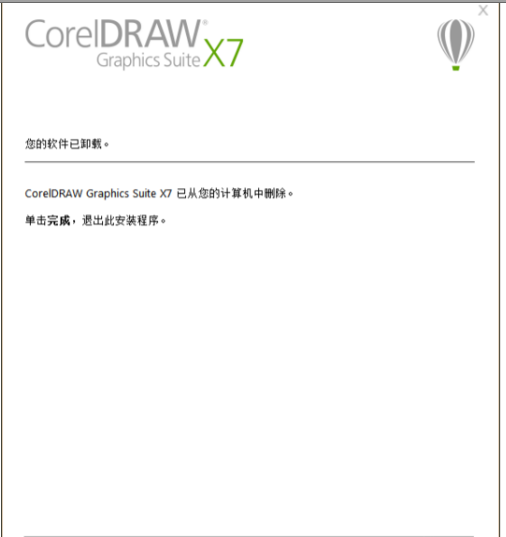
以上这篇文章就CorelDRAW X7怎么卸载的全部内容了,更多内容敬请关注本站。
















